3CX setup on iPhone (Similar for Android)
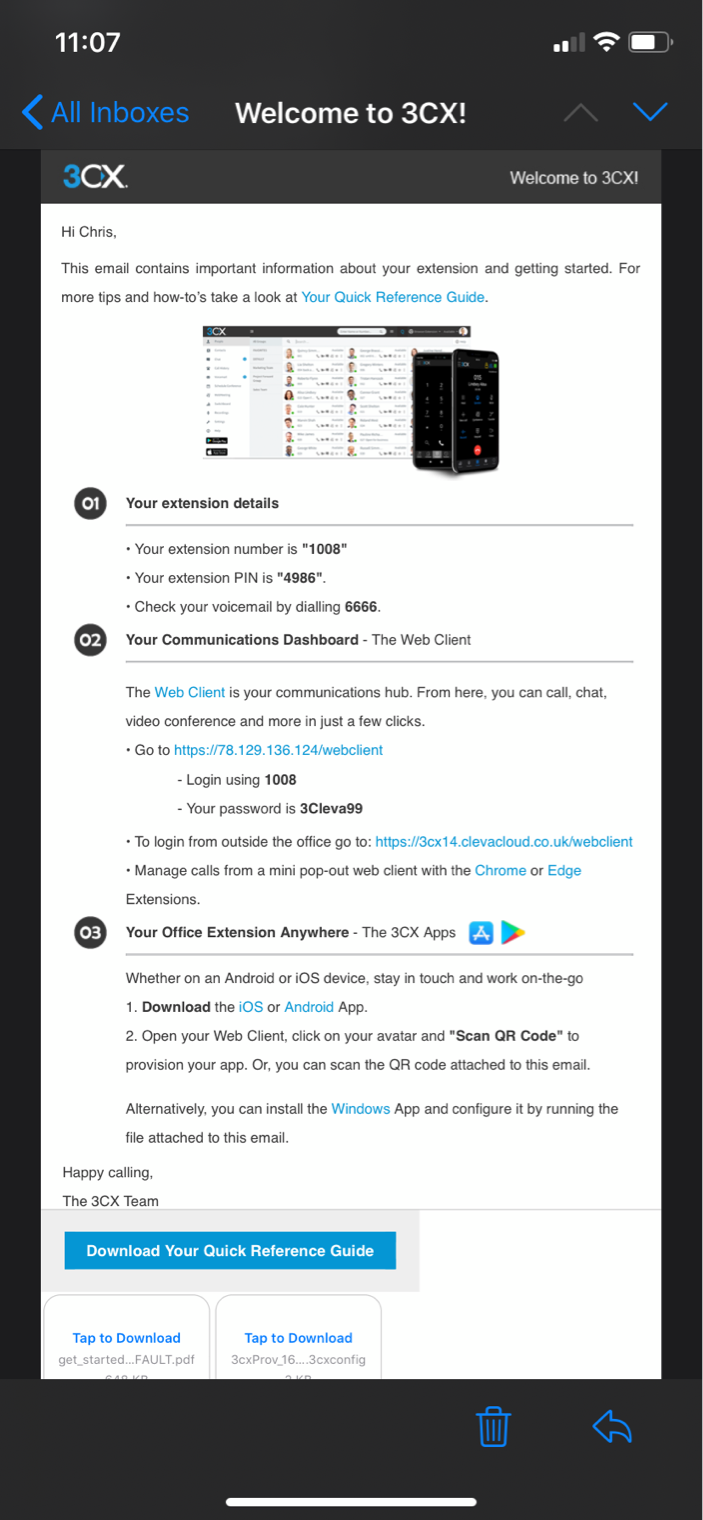
You will receive an email from 3CX to your work email account, please ensure you have you work email setup on your mobile phone.
Click on the iOS or Andriod download depending on your mobile device.
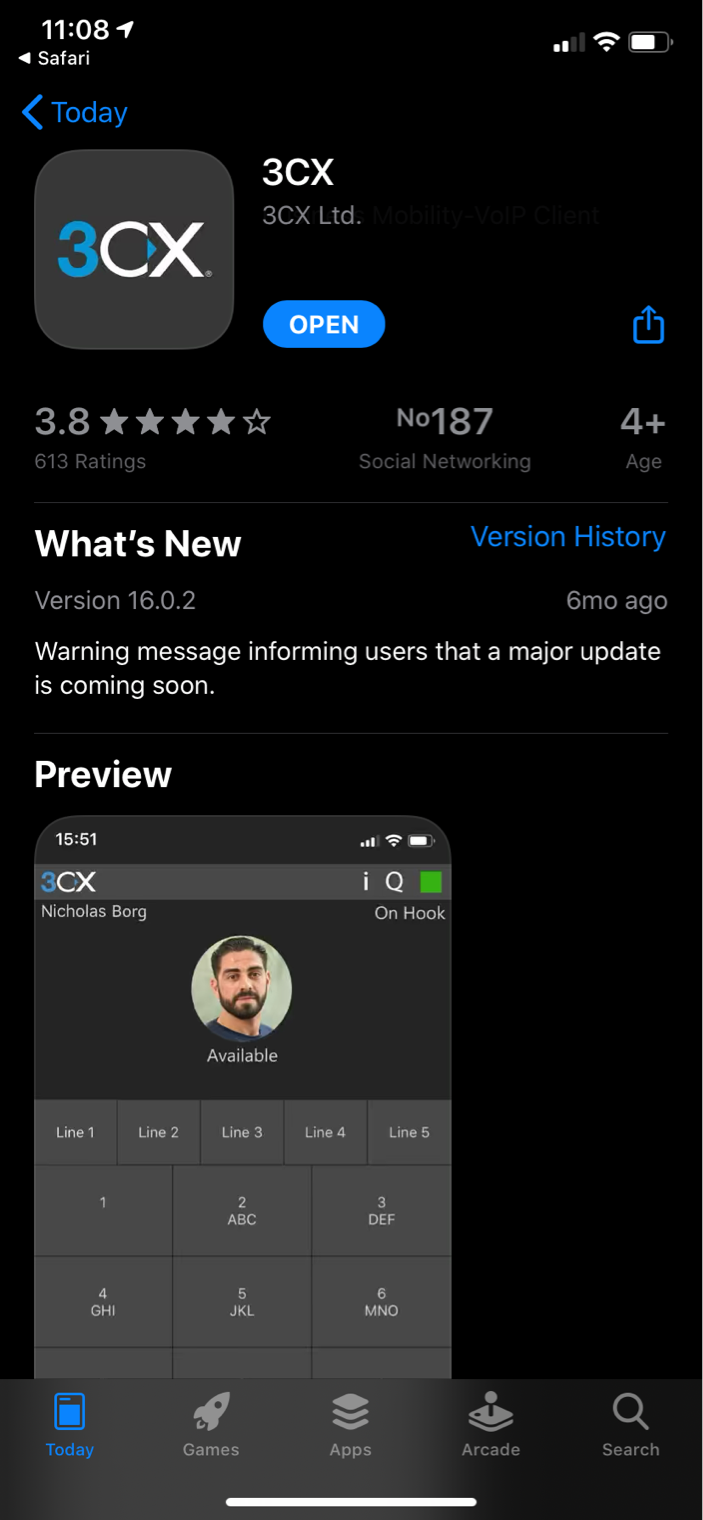
Inside the App Store or Play Store download and install the 3CX App
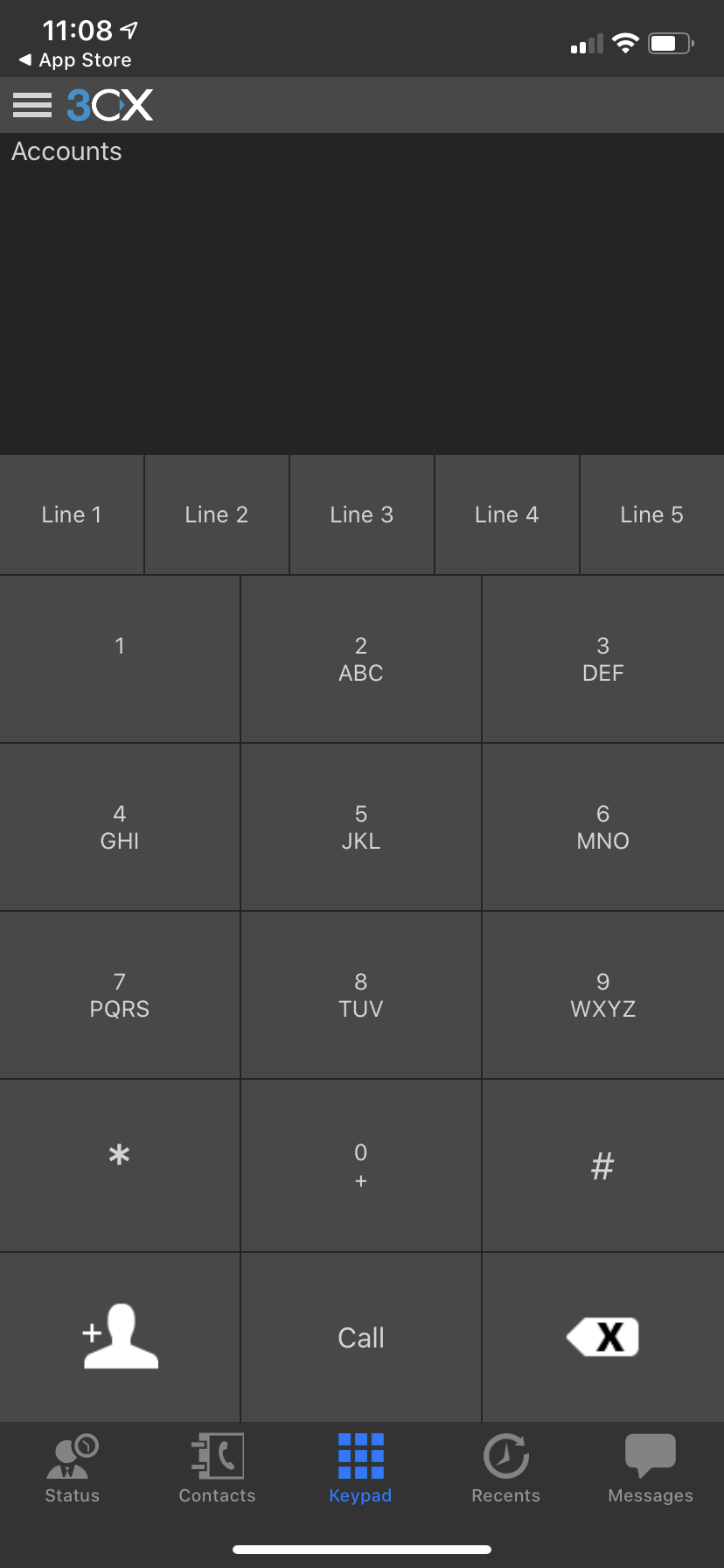
Open the 3CX App on your mobile and you will see the following screen display

Go back to your email account on the mobile phone and click on the attachment called 3cxProv_*************.3cxconfig file (please note * are replaced with letters depending on your extension number etc)
Once you click on the attachment on iPhone you will see the options in the photo, click on “More”

Click on “Copy to 3CX”
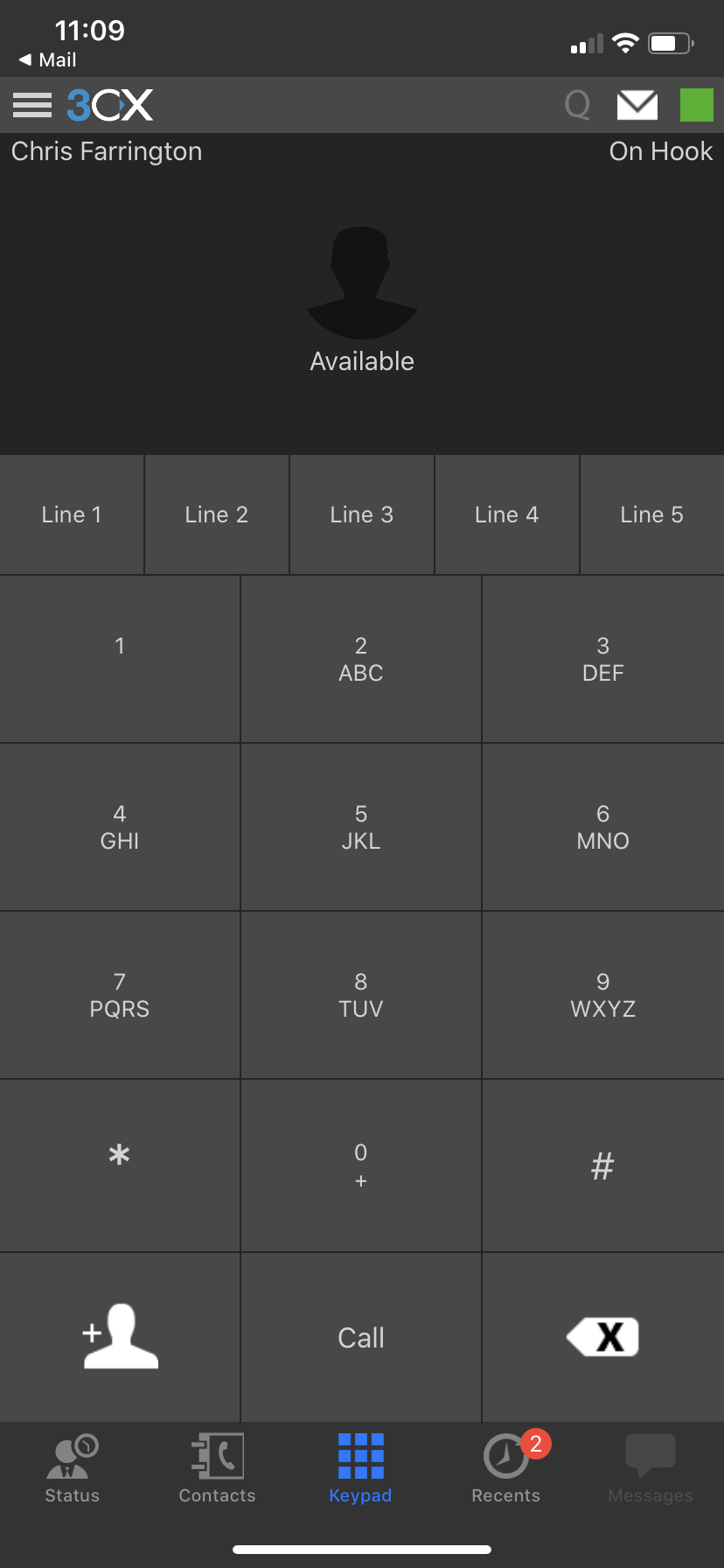
The 3CX App on your mobile will Re-open and you will now see your name in the top left hand corner.
You are now ready to make and receive phone calls.
Any questions or issues please contact ClevaGroup on 03333 448 300 option 1 or email support@clevagroup.co.uk if you are emailing please ensure you provide a contact phone number.