Choose the mobile app
Open a browser on your computer and go to portal.office.com on your PC and Sign in to your Office 365 for business account.
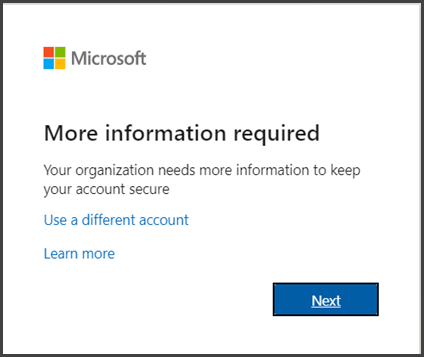
You should see a window on your computer that looks like this.
After pressing next you should see this, it will display some on screen instructions about downloading the app
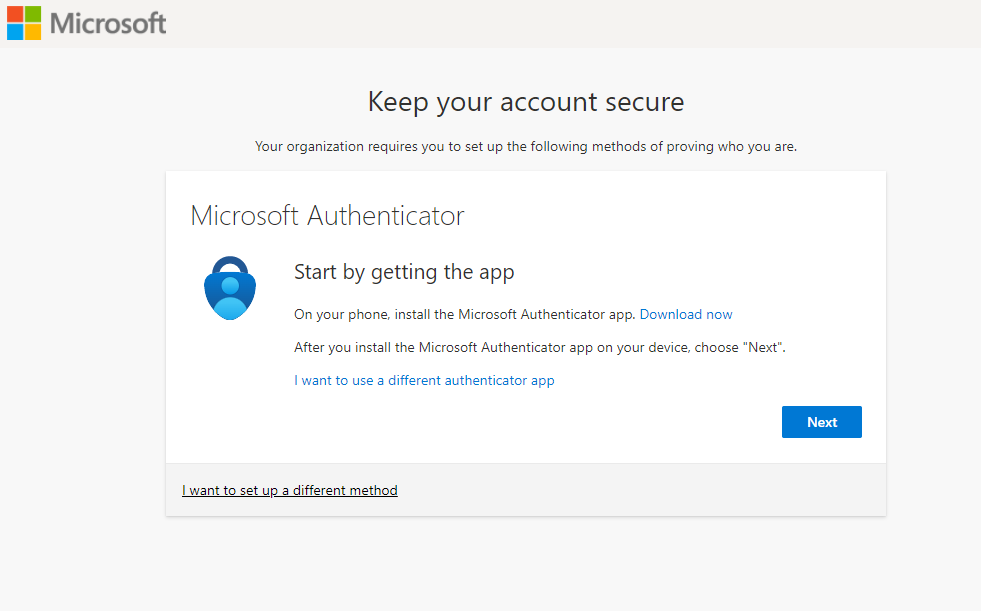
After pressing next You should eventually see a QR code to scan, the next steps will need a mobile phone
Add account to Microsoft Authenticator
- Open the Microsoft Authenticator app on your phone.
- Tap the + > Work or school account.
- Use your phone to scan the QR square that is on your computer screen.
- This will then ask you to test this.
- You will then also need to add your mobile number as a backup in case the app fails.