Setting up Office 365 email account on Android
- On the Android device locate the “Settings” button and tap
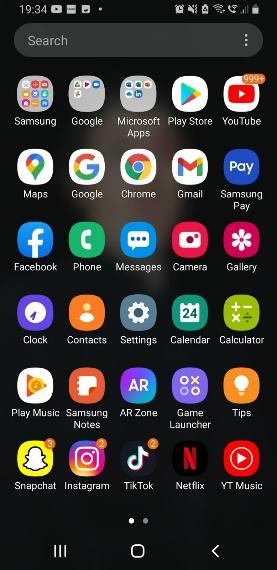
- Scroll down and tap on “Accounts and backup”
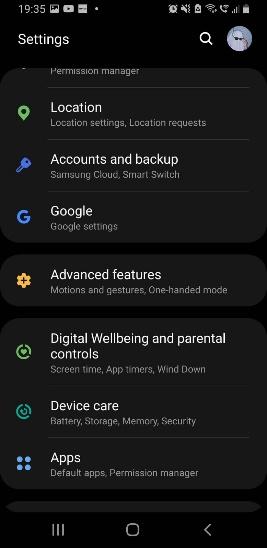
- Now tap on “Accounts”
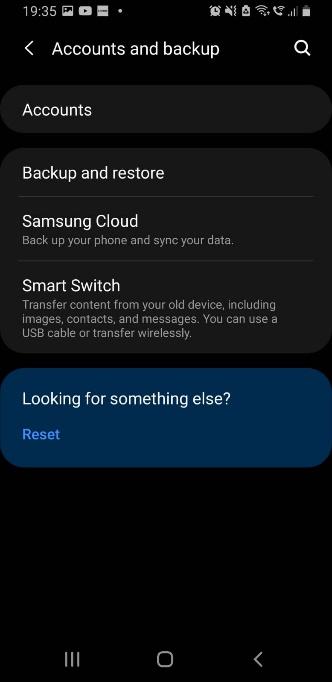
-
- Now tap on “Add Account”
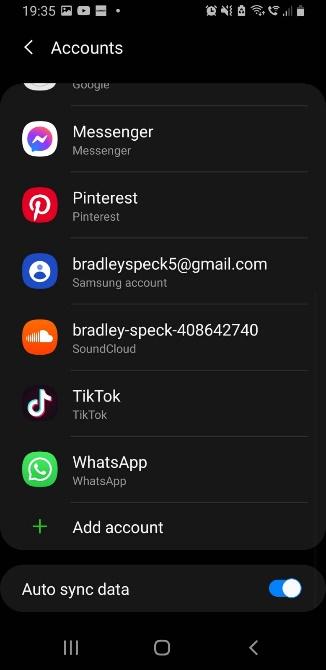
- Now tap on “Microsoft Exchange Active Sync”
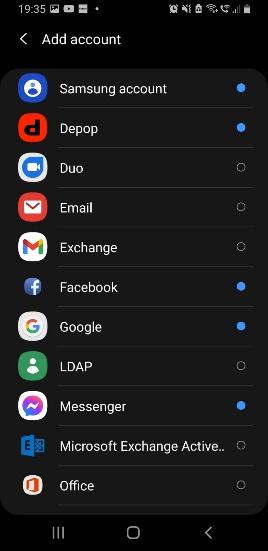
- Now type in your email address and your normal password to login to both your email and PC.
- Select “Work or School” account
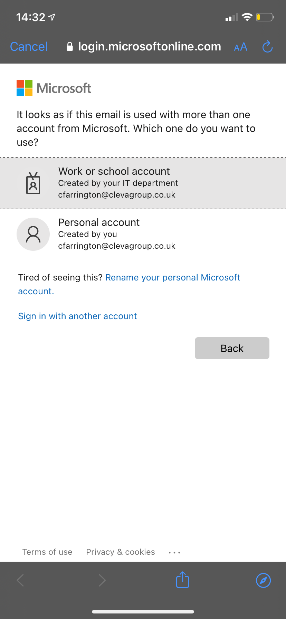
-
- You may now see the following screen, click consent on behalf and then accept
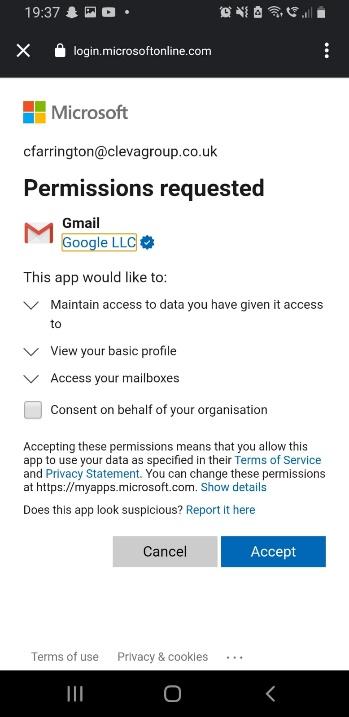
- You can now save and this email account is now added to your mobile device.