Setting up Office 365 email account on iPhone
- On the iPhone locate the “Settings” button and tap
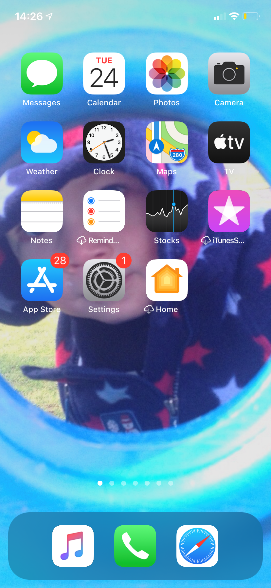
- Scroll down and tap on “Mail”
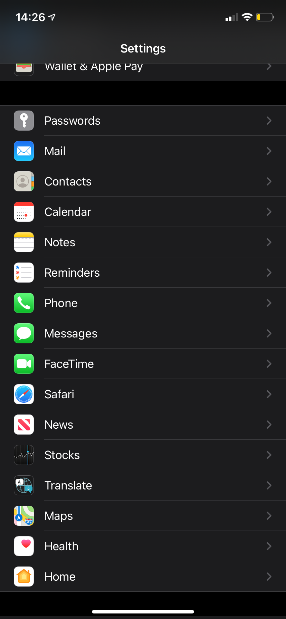
- Now tap on “Accounts”
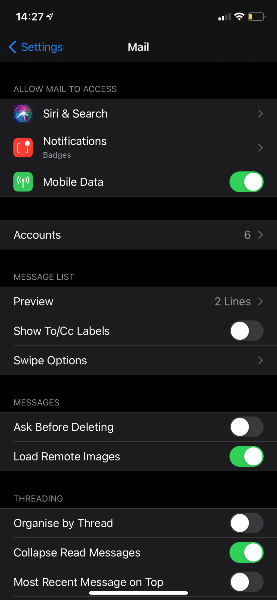
- Now tap on “Add Account”
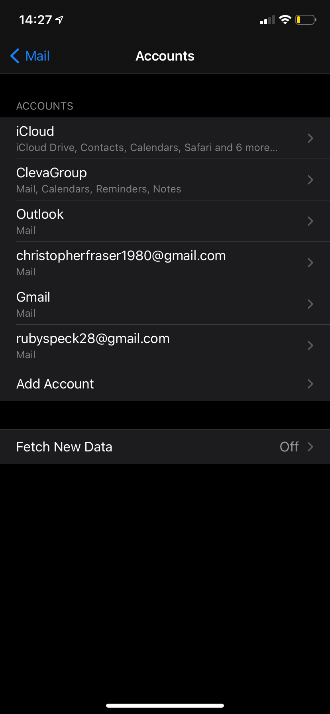
- Now tap on “Exchange”
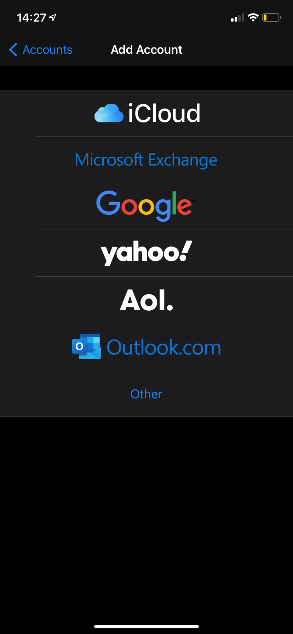
- Now type in your email address and your normal password to login to both your email and PC.

- You may be asked the following and if so please click on “Sign in”
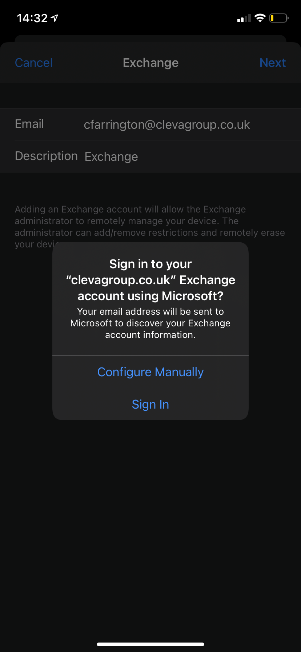
- Select “Work or School” account
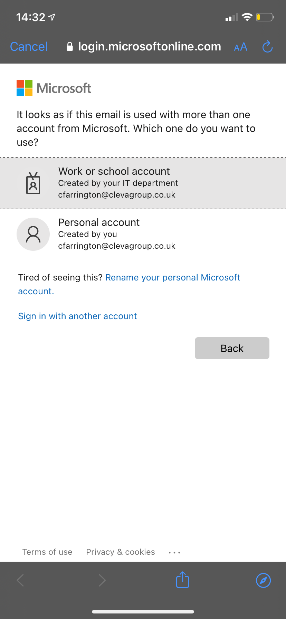
- You now just need to enter your email password again here, you will then return to the below screen where you just need to tap on “Save” you now have this email account added to your iPhone.
